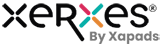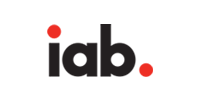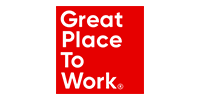You can make changes in the added campaign to optimize the results.
Step 1: Go to Campaigns and click on your campaign.
Step 2: Click on to view campaign
|
Status |
This is the current status of your campaign
Note: You can change the status of the campaign
Active: The campaign is active
Paused: If you want to pause the campaign
Deleted: If you want to delete the campaign
Disabled: If you wish to disable your campaign. |
Step 3: Update the status to save the changes done.
Funds
|
Brand Balance |
Balance funds available for the advertiser |
|
Current Status |
Displays the spend of the campaign
from the total budget.Note: This is a dynamic value |
|
Manage Budget |
The funds currently available.
Note: You can increase or decrease the budget as per the funds available. |
|
Manage Daily limit |
The daily budget limit for the Campaign.
Note: We recommend starting with a minimum Daily Budget of $100. The Campaign will not spend above the set value on a daily basis. |
*Click on update the funds to save the changes done.
Campaign Optimization :Sources
Add or delete from the selected inventory sources to optimize your campaign
.Note: Make sure all the sources you want to run your campaign are added to the selected sources tab.
MMP Details
-You can make changes in the the Click Look Back Window
-Add or Delete the Deeplink
C= You can change the value too.
*Update the MMP details to save the changes.
Pricing
Step 1: You can change the current pricing of the payable event to optimize the campaign.
Note: You can edit the increase or decrease as per your budget.
Step 2: Click on update prices to save the revised prices.
Targeting
Set new locations for the campaigns or add additional locations.
Step 1: Select Exclude or Include option depending on your requirement.
Step 2: Select the states you wish to include or exclude from the already selected ones
Step 3: Press the arrow to add them in the selected list
Step 4: Press on Update States to save the revised changes.
Note: Click on the arrow button to add your sources in the selected sources list.
Creatives
*You cannot edit the uploaded creatives but can only add new creative or delete the existing one.
|
Creative types |
Image: The jpeg file. Size specifications: Size below (40 kb) Allowed Resolution : 300x250 | 320x50 | 300x50 | 480x320 | 320x480The small image that represents your app.
Icon: Size below (40 kb) Allowed Resolution: 84x84
video: Size below (25 Mb) Allowed Resolution : 1080x1920 | 1280x720 | 540x960 | 640x640 | 720x1280 | 960x540
Note: Add the Image, icon or video as per the mentioned size.An Invalid creative size would not get uploaded. |
Note: Update creative to save the changes.
Warning: Read all the details carefully
- For all-new campaigns add end date and daily budget.
- We recommend starting with a minimum Daily Budget of $100. You can increase it once you are sure that the advertisers validate the traffic on their side.
- Always monitor the campaign’s performance after making the campaign live. In case the campaign is not performing well, optimize it by making changes in the inventory sources, target audience, daily limits and pricing.
- Our system will optimize as per your suggested KPI but the billing would be done on paid events.
Still need help? Contact us : support@xapads.com